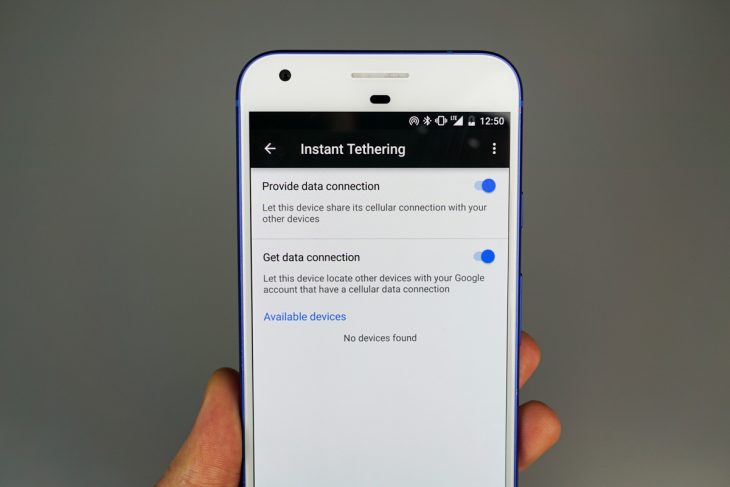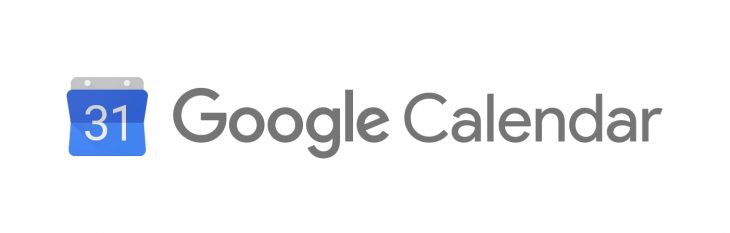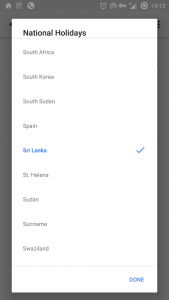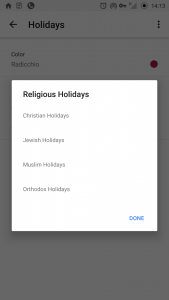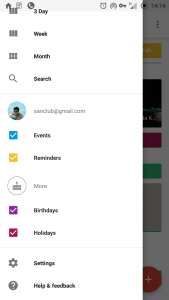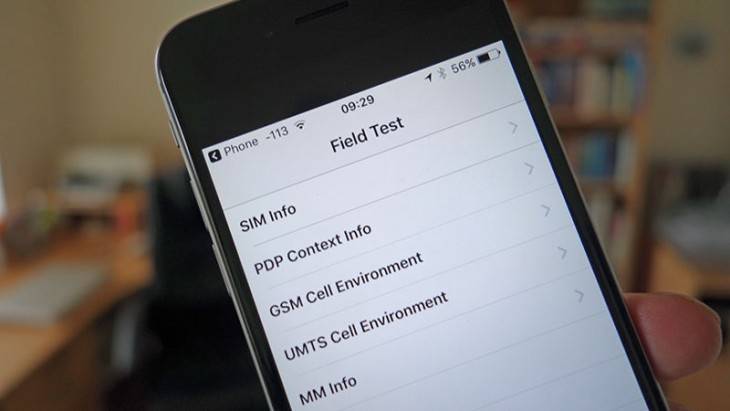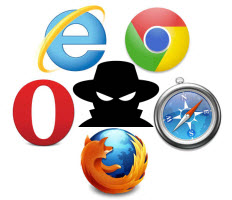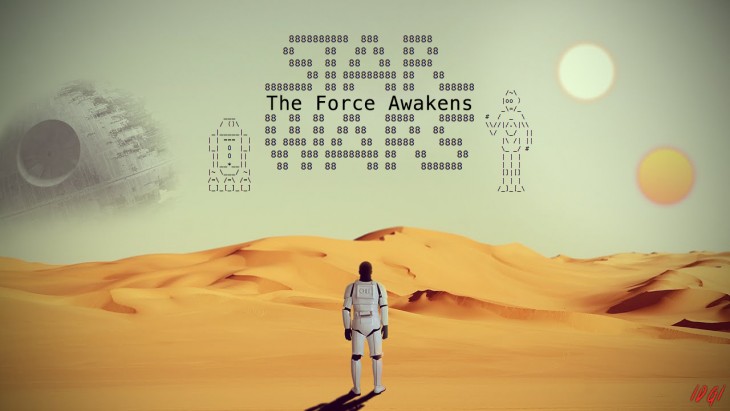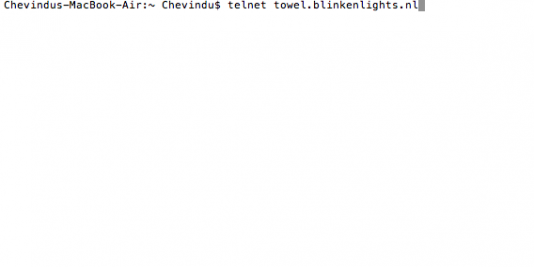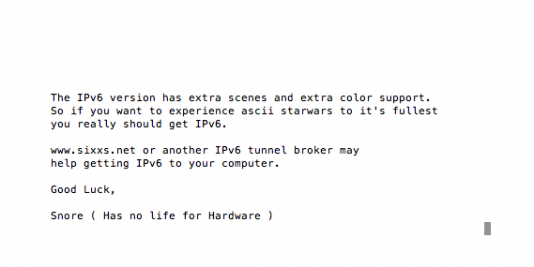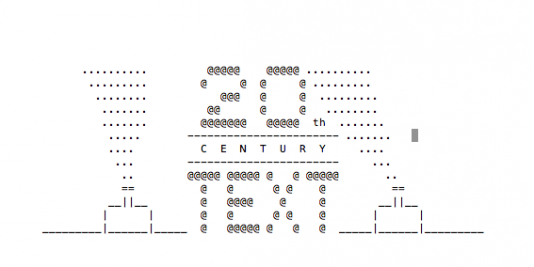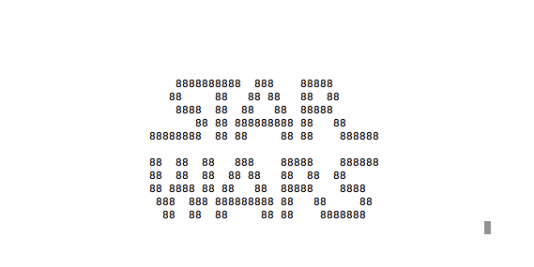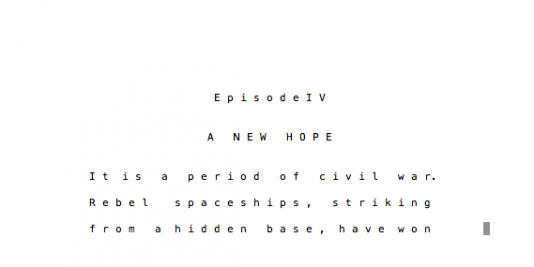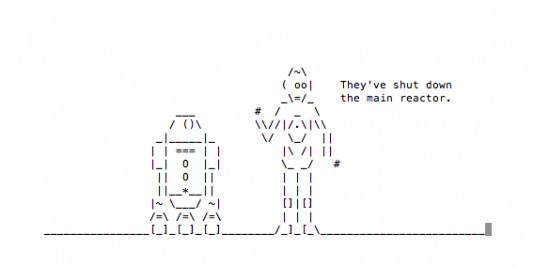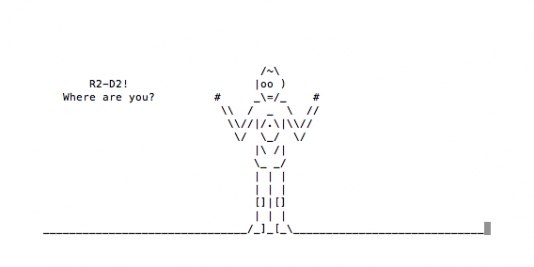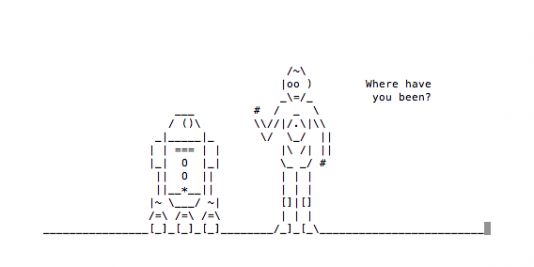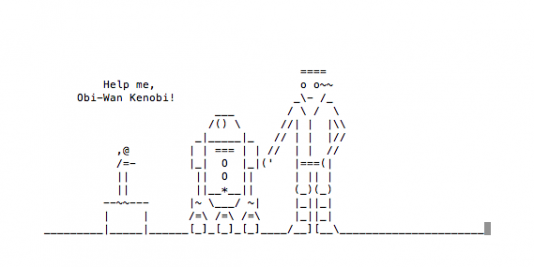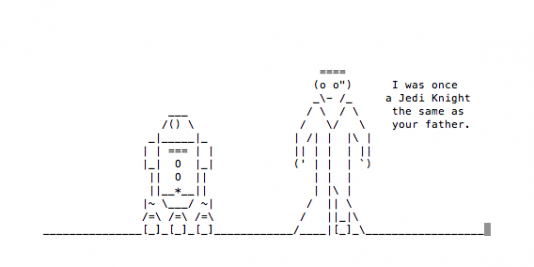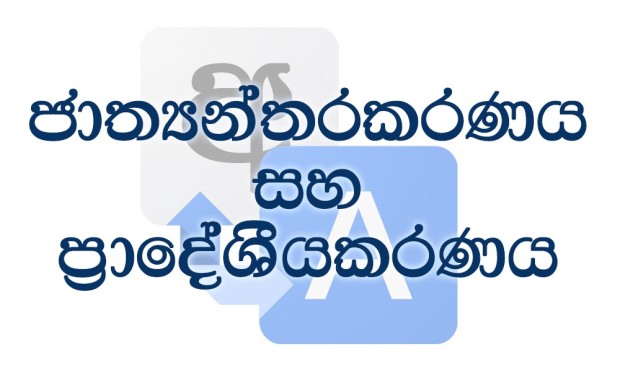Most of the time students in the university cannot access student Wi-Fi service without getting slow. Then they tend to use their mobile phones’ mobile hotspot service. This is a common situation for most of the internet users that have to face in their day to day life. But setting up the mobile hotspot service on their phones tend to be a little tedious.
Category - Tips & Tricks
INTRODUCTION
Google Calendar is one of the most productive app I have ever used. It may not for you, but with the knowledge of features it has, I’m sure you will use it more often in your day to day activities. In order to get most out of it the first thing you need to do is look at all the smart features it provides. Let’s take a look! 🙂
FEATURES
ADDING AN EVENT
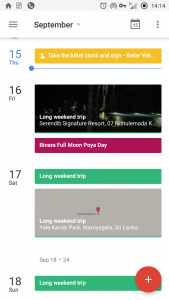 This might sound too novice. Of course you can add events using your Google Calendar App. But there is more to that. You can add the location of your event and add people to the same event. Plus you can invite the same people if you wish to. Also you can control notification alerts according to your requirement. Additionally you can add related attachments from Google Drive too. This is helpful if you have a booking confirmation from a hotel or such like.
This might sound too novice. Of course you can add events using your Google Calendar App. But there is more to that. You can add the location of your event and add people to the same event. Plus you can invite the same people if you wish to. Also you can control notification alerts according to your requirement. Additionally you can add related attachments from Google Drive too. This is helpful if you have a booking confirmation from a hotel or such like.
GETTING NATIONAL HOLIDAYS
Yes! Now you can get local holidays with Google Calendar App. Never need to run for a physical calendar again. All you have to do is, Open the app >> Click on three stripes >> Go to Settings >> In ‘More’ section select ‘Holidays’ >> Add your preferred country. Ex: Sri Lanka. There you go! Now the device will sync with all local holidays including “Poya Days.”
GETTING RELIGIOUS HOLIDAYS
If you wand religious Holidays such as: Christian, Jewish,
Muslim, and Orthodox, you can follow the process below.
Open the app >> Click on three stripes >> Go to Settings >> In ‘More’ section select ‘Holidays’ >> Add your preferred Religious Holidays.
ADDING REMINDERS WITH GOOGLE KEEP
If you are using Google Keep oftenly, you can set those Google Keep reminders attached to the Google Calendar too. This is a great way to keep up with your reminders. When you go through in your calendar you repeatedly get a chance to see all of your reminders.
ADDING BIRTHDAYS
You don’t need to miss your loved ones birthdays, do you. 😀 You can add birthdays to show on your Google Calendar. These birthdays will automatically sync from your G+ (only from circles) and from your contacts, or you can also manually add if you want. Note that the birthdays are not notified as other reminders or events. You need to have a widget on the home screen or open the app in order to see birthdays.
CONCLUSION
Google is developing everyday. Some of these features were not there when I first used Google Calendar App. In order to keep update with the app, you need to explore yourself. I hope you enjoyed my article. If so, share among your friends to let them know too.
~ Happy Exploring!
අද ගොඩක් අය cyber අවකාශය තුල යන එන ප්රධාන තැනක් තමයි Facebook. ඒ වගේම Facebook නිසා පෞද්ගලිකත්වයට හානි වුන බොහෝ පිරිසක් ඉන්නවා කියල අපිට ඕන තරම් ආරංචි ලැබෙනවා. මේ වගේ ප්රශ්නවලට මුහුණ දෙන්න වෙන්නේ ගොඩක් වෙලාවට අපේ තියෙන නොසැලකිලිමත්කම නිසාම තමයි. මේ article එක ලියන්නේ ඒ ප්රශ්නවලින් මිදිලා කොහොමද පරිස්සමෙන් Facebook යන්නේ කියල.
Login එකේදි ආරක්ෂා වීම
![]() web browser එකෙන් FB log වෙනවා නම් අපිට හුරුපුරුදු login screen එකක් තමා තියෙන්නෙ. Keep me logged in කියන option එකක් තියෙනවා කියල ඔබට මතක ඇති. තමන්ගේම computer එකක් නෙමේ නම් ඒ option එක භාවිත නොකරන තරමට හොදයි. මොකද තමන් FB ගිහින් ඉවර වෙලා logout වෙන්න අමතක උනොත් account එක බාහිර පුද්ගලයෙක්ට භාවිත කරන්න හරිම ලේසි.
web browser එකෙන් FB log වෙනවා නම් අපිට හුරුපුරුදු login screen එකක් තමා තියෙන්නෙ. Keep me logged in කියන option එකක් තියෙනවා කියල ඔබට මතක ඇති. තමන්ගේම computer එකක් නෙමේ නම් ඒ option එක භාවිත නොකරන තරමට හොදයි. මොකද තමන් FB ගිහින් ඉවර වෙලා logout වෙන්න අමතක උනොත් account එක බාහිර පුද්ගලයෙක්ට භාවිත කරන්න හරිම ලේසි.
Password එක පෞද්ගලික විය යුතුය.

අපි ඕනෑම account එකකට password එකක් දන්නේ ආරක්ෂාවට. එහනම් අපි ආරක්ෂාවට දාපු password එක අන්සතු කිරීම දැන දැන කරන මෝඩ වැඩක්. ඒක නිසා තමන්ගෙ password එක කිසි විටෙකත් අන්සතු කරන්න එපා. Facebook account එකේ ආරක්ෂාවට ඒ කාරණය ගොඩක් වැදගත්. ඒ වගේම password ගැන කියන කොට තවත් කරුණු කිපයක් කියන්න ඕන.
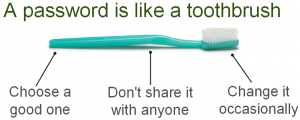
password එක අපි දත් බුරුසුව කියල හිතුවොත්, ඒ වගේම password එකට හොද එකක් තෝරාගන්න ඕන. ඒ වගේම වෙන කාත් එක්කවත් share කරන්න එපා. අනිත් කාරණය තමයි විටින් විට password එක මාරු කරන්න ඕන. අඩු ගානේ මාසෙකට වතාවක්වත් කරන්න ඕන. හොද password එකක් දන්නේ කොහොමද කියල මේ link එකේ web site එකෙන් බලන්න වගේම තමුන්ගේ password එක කොයිතරම් දුරට හොදද කියල බලන්න පුළුවන්.
ඒ වගේම password එකකට බොහොම සරල එහෙම නැතිනම් කෙනෙක්ට guess කරන්න පුළුවන් දේවල් දන්නා එපා. විශේෂයෙන් උපන් දින, ගෙදර අයගේ නම් වගේ දේවල්.
3rd Party Apps
අද වෙන කොට FB එකේ ගොඩක් ප්රසිද්ධ දෙයක් තම 3rd party applications. අපි දන්නේ නැතුව ඒ apps වලට permission දීමෙන් නොදැනුවත්වම අපේ private දේවල් ලබා දීමක් තමයි වෙන්නේ. අපේ photos, personal messages වගේ පෞද්ගලික දේවල් අන්සතු වීමක් වෙන්න පුළුවන්. ඒක නිසා ඒ වගේ apps භාවිත කරනකොට ගොඩක් ප්රවේශම් වෙන්න ඕන. හොද ratings තියෙනවද, මොන වගේ දේවල්ද ඒ app එක use කරන්නේ වගේ දේවල් හොයල බලන්න පුළුවන්.
සමහර apps තියෙනව අපි permission නොදීම අපේ wall එකේ, app එකේ results post වෙනවා. එක පෞද්ගලිකත්වයට හානි වෙන දෙයක් වෙන්න ගොඩක් ඉඩ තියෙනව. ඒකෙන් වැළකෙන්න නම් කරන්න ඕන, app එක use කරන්න කලින් posts auto share වෙනවද කියල සැක හැර දැන ගන්න ඕන.
Login Alerts & Login Approvals
තමුන්ගේ account එක නොදැනුවත්ව වෙන තැනකින් log වෙලා නම් alert එකක් එහෙම නැත්තම් notification එකක් එන විදියට හදන්න පුළුවන්. ඒ සදහා Settings -> Security Settings වල තියෙන Login Alerts enable කරන්න ඕන. ඒක email එකට හෝ/හා mobile phone එකට එන විදියට වෙනස් කරගන්න පුළුවන්.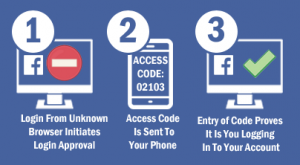
අනාරක්ෂිත අවස්ථාවක් දැනුම් දෙන්න තම ඒ ක්රමය තියෙන්න. ඒ වගේම අනාරක්ෂිත බවෙන් මිදෙන්න login approvals කියල විශේෂාංගයක් FB වල තියෙනවා. එකත් කලින් කිව්වා Security Settings වලම තියෙනවා. එකෙන් වෙන්න අපි username හා password ගහල account එකට log වෙන්න හදන කොට අපේ mobile එකට text එකකින් යම් කේතයක් එවනවා FB එකෙන්. එක enter කරාම තමයි අපිට log වෙන්න පුළුවන්. මේක automatically generate වෙන කේත ක්රමයක්.
Trusted Contacts
FB account එක යම් වැරදීමකින් තමන්ට log වෙන්න බැරි දෙයක් වුනොත්, ඒ සදහා FB ඉන්න තමන්ට විශ්වාස යාළුවෙක් හරහා නැවත ලබා ගන්න පුළුවන්. ඒකට අපිට විශ්වාස FB friendsල නම් කරන්න පුළුවන්.
Privacy එක ආරක්ෂා කිරීම
 Facebook කියන්නේ ගොඩක් වෙලාවට privacy පැත්ත ගැන දෙසැරයක් හිතන්න ඕන තැනක්. මොකද FB එකේ අපේ අදහස්, සිතුවිලි, photos, videos share කරන තැනක්. ඒවා බලන්න ඕන නැත්තේ කවුද කියන එක තීරණය කරන්න අපිට අයිතියක් තියෙනව. එකට ගොඩක් ලොකු අවසථාවක් FB එකෙන් අපිට ලබා දීල තියෙනවා.
Facebook කියන්නේ ගොඩක් වෙලාවට privacy පැත්ත ගැන දෙසැරයක් හිතන්න ඕන තැනක්. මොකද FB එකේ අපේ අදහස්, සිතුවිලි, photos, videos share කරන තැනක්. ඒවා බලන්න ඕන නැත්තේ කවුද කියන එක තීරණය කරන්න අපිට අයිතියක් තියෙනව. එකට ගොඩක් ලොකු අවසථාවක් FB එකෙන් අපිට ලබා දීල තියෙනවා.
Settings -> Privacy Settings වලට යන්න, එතනින් අපේ timeline එකේ තියෙන දේවල් බලන්න පුළුවන් කාටද කියන එක වගේම, තමන්ගේ account එකට friend request එවන්න පුළුවන් කාටද, තමන්ව contact කරන්න පුළුවන් කාටද වගේ, privacy එකට බලපාන දේවල් customize කරන්න පුළුවන්.
Blocking haters
 අපිට කරදරයක් වෙන පුද්ගලයෝ ඉන්නවා නම් ඒ accounts block කරන්න පුළුවන් අපිට. එතකොට ඒ account එක කිසිම විදියකින් අපිට පේන්නෙ නෑ වගේම ඒ පුද්ගලයාටත් අපිව පේන්නෙ නෑ. ඒක කරන්න settings වල තියෙන Blocking කියන තැනට යන්න පුළුවන්. මේකෙන් තමන්ගේ privacy එකට හානි කරන අයව block කරන්න පුළුවන්. මේකෙදි පුද්ගලයෝ විතරක් නෙමේ, කරදරකාර page invitations, app invitations වගේම event invitations වුනත් block කරන්න පුළුවන්.
අපිට කරදරයක් වෙන පුද්ගලයෝ ඉන්නවා නම් ඒ accounts block කරන්න පුළුවන් අපිට. එතකොට ඒ account එක කිසිම විදියකින් අපිට පේන්නෙ නෑ වගේම ඒ පුද්ගලයාටත් අපිව පේන්නෙ නෑ. ඒක කරන්න settings වල තියෙන Blocking කියන තැනට යන්න පුළුවන්. මේකෙන් තමන්ගේ privacy එකට හානි කරන අයව block කරන්න පුළුවන්. මේකෙදි පුද්ගලයෝ විතරක් නෙමේ, කරදරකාර page invitations, app invitations වගේම event invitations වුනත් block කරන්න පුළුවන්.
Who to add as friends ?
Facebook කියන්නේ social media එකක්. ඉතින් මෙතන අපිට අලුත් යාලුවෝ හද ගන්න හොද තැනක්. හැබැයි මිතුරු වේශයෙන් එන හතුරෝ ගොඩක් ඉන්න තැනක් තමයි FB කියන්නේ. ඒක නිසා අලුත් යාලුවෝ ඇති කර ගන්න කලින් අපි දෙසැරයක් හිතන්න ඕන. තමුන් දන්නේ නැති අය add කර නොගන්න තරමට තම නුවණට හුරු. තමුන් දන්නේ නැති අයට් friend request නොයවනවා වගේම දන්නේ නැති අයාගෙන request අවම accept නොකර ඉන්න තරමටම හොදයි. මොකද දන්නේ නැති අය අපේ timeline එක බැලීමෙන් privacy පිළිබද ප්රශ්නයක් වෙන්න පුළුවන්.
Spams & Malware
Facebook හරහා ගොඩක් spam messages එහෙමෙහෙ යනවා. emailවලට එන spams වගේම තමයි. බොරු විස්තර දාල අපේ වටිනා කාලය නාස්ති කරනවා වගේම, අපිව මුළා කරන එක මේ spam වලින් වෙනවා. විශේෂයෙන් දැන් හදුන්වා දීල තියෙන message request පහසුකම නිසා දන්නැති අයගෙන් එන messages සීමා කරන්න පුළුවන්.
මේ ළගදි FB එක පුරාවටම malware එකක් සංසරණය වුණා. එක link එකක් click කරාම තමා නොදැනුවත්වම අනිත් friends ලගේ wall වල video එකක් link එකක් share වෙනවා. මේක මුළු fb එක පුරාම පිළිලයක් වගේ ව්යාප්ත වුණා. මේ වගේ දන්නේ නැති links click නොකර ඉන්න තරමට තම හොද. නැත්තම් තම නොදැනුවත්ව ගොඩක් වැරදි දේවල් වෙන්න පුළුවන්. එක නිසා FB භාවිතය ගොඩක් ප්රවේශමෙන් කරන්න ඕන දෙයක්.
The brain is an amazing organ functioning inside the living organisms. It is an organ of soft nervous tissue contained in the skull of vertebrates, functioning as the control center of emotions and intellectual and nervous activity [1]. The brain acts on the rest of the body both by generating patterns of muscle activity and by driving the flow of chemicals called hormones. Moreover, neurotransmitters aka chemical messengers help to transmit neuro-signals from one neuron to another. The combination of these two agents moderates our feelings of well-being, and lifestyle factors affect them. Hence, it will be beneficial for us, as living beings, to know how these can affect our day-to-day activities. Most importantly, it will be more helpful to know the ways we can manipulate the presence of them to improve our productivity.
USSD (Unstructured Supplementary Service Data) කේත කියලා හඳුන්වන්නේ දුරකථන නිෂ්පාදන සමාගම් හෝ වෙනත් සේවාදායකයින් විසින්, අදාළ පරිගණක සමග දත්ත හුවමාරු කරගන්නට ඔබේ ජංගම උපාංග වලට ඔබ්බවා ඇති කේත වර්ගයක්. බොහෝ අවස්ථා වලදී නොදැනුවත්වම මෙම USSD කේතයන් කොතෙකුත් අපේ අතින් භාවිතා වෙනවා. උදාහරණයක් විදිහට ඔබේ Mobitel සිම්පතේ ගිණුම් ශේෂය විමසන්න භාවිතා කරන *100# කියන්නෙත් සරල USSD කේතයක්.
සේවා දායකයින් බොහෝ විට USSD කේත භාවිත කරන්නේ යම් යම් සේවාවන් සක්රිය කිරීමටයි (දත්ත පැකේජ සක්රිය කිරීම වැනි). එහෙත් දුරකථන නිෂ්පාදකයින් මේවා යොදාගන්නේ දුරකථනයේ ඇති විවධ සැකසුම් පහසුවෙන් සිදුකරගැනීමටයි. එනම් සාම්ප්රදායික සැකසුම් වෙත පිවිසිය හැකි රහස් දොරක් ලෙසටයි. Read More
Introduction
Many of you may have wondered how you go to these spammy sites without your knowledge or concern. Many even get afraid of thinking that the mobile phone got a virus or a malware. But these are not viruses or malwares. Mobile browser redirects are something far more annoying than a viruses even though it may not do much harm. I have tried to avoid so many ways to get rid of these annoying redirects and I finally found my self a way to avoid them. This trick may too bug you for a while as you may have to manually add safe sites for exception list. Anyway I hope it will help to many people those who use mobile phone browser and Facebook everyday. If you have any suggestions and comments, please feel free to do so as I am a novice in this matter. 😀
Instructions
Okay! Here is how I figured it out. As usual I searched in Google for solutions to avoid redirects. There were some articles saying to delete some folders and install some anti-virus guards. Believe me, I have 3 paid anti-virus guards installed on my mobile but none of them could overcome the problem. So there was this one site where it showed how to disable javascript on your browser. I applied it and checked and vola! It worked. 😀 Redirects stopped and no annoy at all. But there is a catch for this. Disabling javascripts will allow some web pages to misbehave. It will not show things as it should be. So if you want a particular web page to behave as usual you need to add that site address to the exception list.
Feels like more annoying? 😛 Anyway, give it a try. You may find it useful as it’s on your mobile and not in your PC or laptop. Here how it is done:
Android Mobile Phone:
- Open ‘Chrome’ browser.
- Go to ‘settings’.
- Go to ‘site settings’.
- Go to ‘Javascript’ and disable it.
- Add exception web site addresses for your ease by clicking ‘Add Sites’.
Facebook: (This applies only after disabling javascripts on Chrome)
- Open ‘Facebook’.
- Go to ‘App Settings’.
- Enable ‘Links open externally’.
Outcome
By doing so you can open facebook links without a fuzz. If you experience that some of your favorite sites that didn’t bother you doesn’t work properly you can always add the main site address to the exception list. For example you can add www.teckwire.lk for the exception list. You don’t need to add every single site addresses in it to operate accordingly. You can also add your main search address to this list too. I have put www.google.lk for my ease. I have currently applied this method to my android mobile phone. You can test it on your apple and windows phone and see whether it works. I tried to apply for a windows phone but I couldn’t find a way to disable Javascript. You can read more about advantages and disadvantages about javascripts from the link here : http://www.jscripters.com/javascript-advantages-and-disadvantages/. Hope you enjoyed my article. Please feel free to comment and share the experience.
Happy Reading !
නියමාකාර ව්යාපෘති කළමනාකරණ මෘදුකාංගයකින් තොරව යම් ව්යාපෘතියකට අතගැසීම පසුව ඉතාමත් අනුවණ ක්රියාවක් වන අතර පසුකාලීනව මුළු ව්යාපෘතිය ම හිසරදයක් වීමට ද මෙය හේතු විය හැක. අධික පිරිසක් සමග ක්රියාත්මක වන විවිධ ව්යාපෘතීන් හීලෑ කරගැනීම ඉතාම අසීරු සහ මිල අධික බව ඔබ සිතිය හැක.
බියවිය යුතු නැත.
කුඩා ව්යාපාර සඳහා දැන් ඉතා සාර්ථකව සිය ව්යාපෘතීන් සංවිධානය කරගැනීමේ හැකියාව ඇත. වැදගත්ම කරුණ නම් මේවා බහුතරයක් නොමිල් ලබාදෙන සේවා වීමයි. ඒවා අතරින් ප්රධාන කීපයක් පහත ලැයිස්තුගත කර ඇති අතර, අදාළ සබැඳි භාවිත කර ඔබට වඩාත්ම ගැලපෙන සේවාව තෝරාගත් හැක.
5. Asana
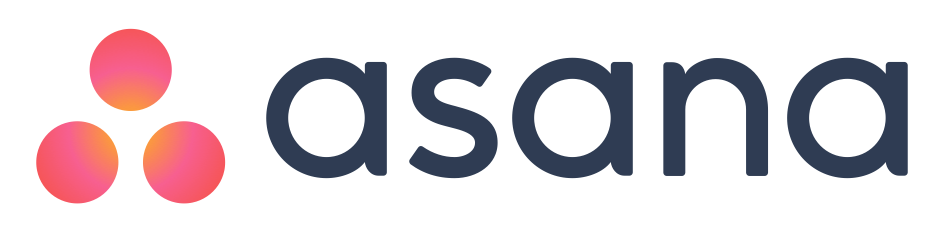
ඔවුන්ගේ 40,000ක් වූ පාරිභෝගිකයින්ට සහ 400,000ක් වූ පරිශීලකයින්ට අනුව, Asana යනු දැනට ඇති ජනප්රියම ව්යාපෘති කළමනාකරණ අයදුමකි. මෙය පරිශීලකයින් 15 දෙනෙකු දක්වා නොමිලේ සහය දක්වයි.
Asana නිමවී ඇත්තේ ද ෆේස්බුක් ජාලයේ අනු-ප්රාරම්භක Dustin Moskovitz අතිනි. Asana යනු සරල කෘත්ය-කළමනාකරණ පද්ධතියක් වන අතර මෙය වඩාත් ප්රයෝජනවත් වන්නේ සජීවීව ගනුදෙනු කරන කණ්ඩායම් සඳහා යි.
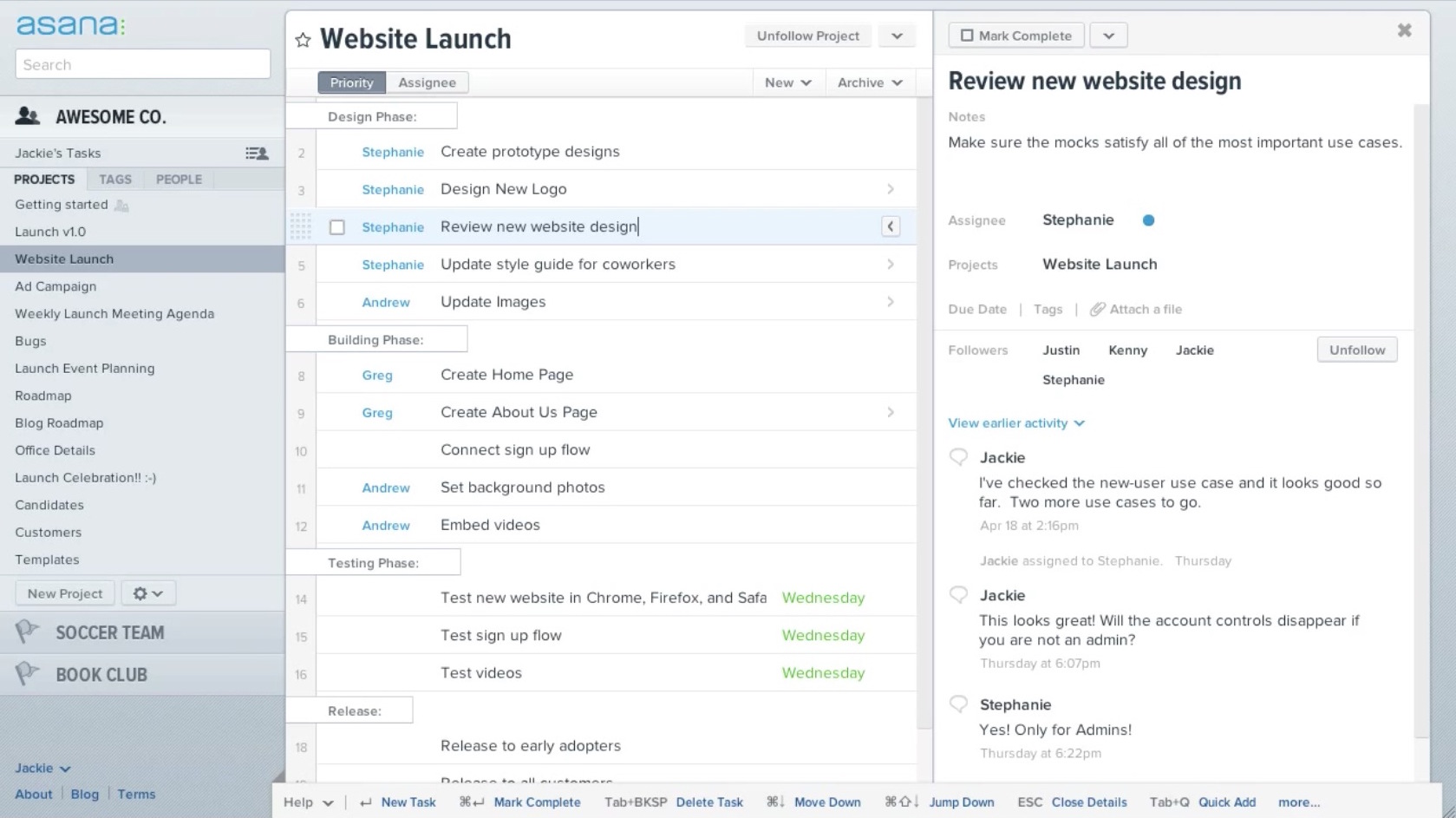
Asana විසින් තම පරිශීලකයින්ට සිය ඉලක්ක දෘශ්යමයව පෙන්වීමට අවස්ථාව ලබාදෙන අතර, කාලය කළමනාකරණයට, විවිධ කාර්යයන්ට ප්රමුඛත්වය දීමට සහ ව්යාපෘති යාවත්කාලීන වීම් වැඩසටහන තුලින්ම දැකගැනීමට ද අවස්ථාව ලබා දේ. මෙහි ඇති දින දසුන් විශේෂාංගය මගින් කණ්ඩායමේ ක්රියාකලාපය පාලක පුවරුවේ සටහන් කර තැබිය හැක.
කෙසේ වුවද Asana භාවිත කිරීමට ඔබට අන්තර්ජාල සබඳතාවක් තිබිය යුතුමය.
4. MeisterTask
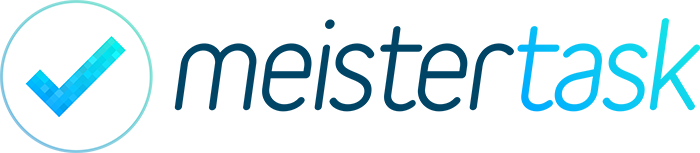
මෙය පරිශීලකයින් සහ ව්යාපෘති ඕනෑම ප්රමාණයකට සහය දක්වන අතර, iPhone සහ iPad සඳහා මූලික අයදුම් ද ලබා දේ. නොමිලේ භාවිත කරන්නන් හට (Dropbox, GitHub, ZenDesk, Google Drive වැනි) සේවාවන් දෙකක් සම්බන්ධ කිරීමේ අවස්ථාව ලැබේ.
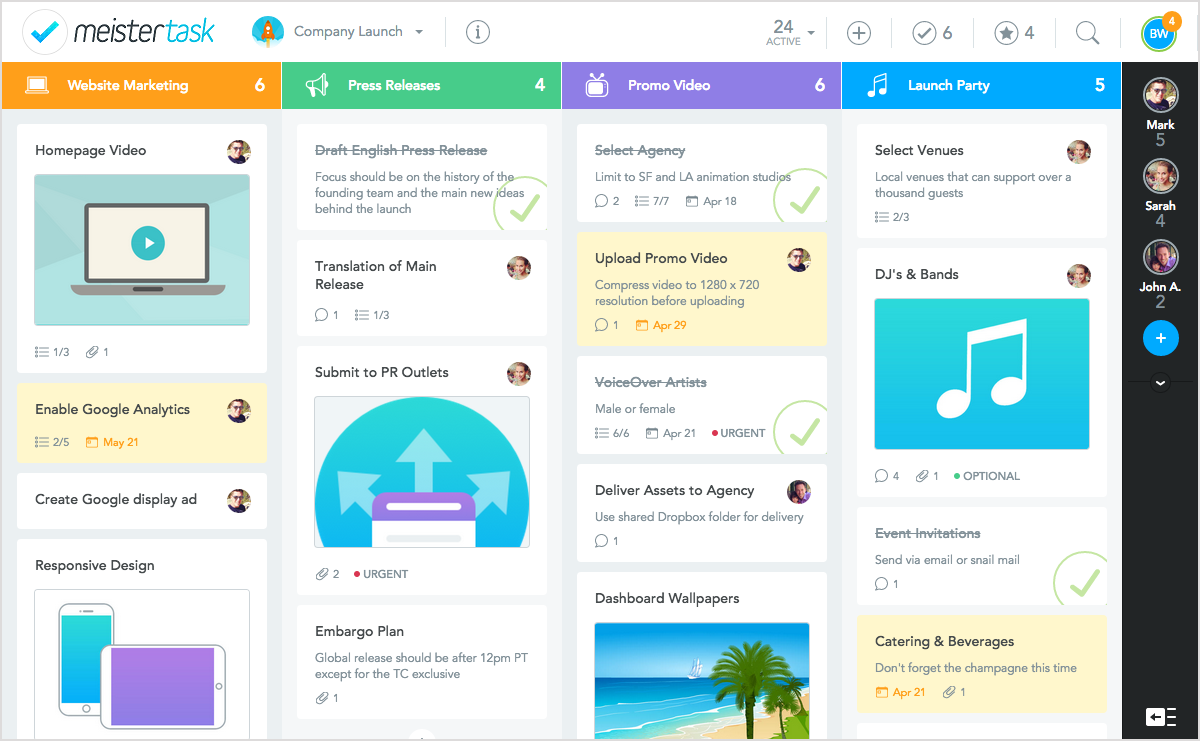
MeisterTask සතුව කාල කළමනාකරණය, ගැටලු කළමනාකරණය ඇතුළු සියළුම පාහේ වැදගත් විශේෂාංග පවතී. මෙහි දත්ත ගබඩා කිරීමේ සීමාවක් නොමැති අතර, මෙහි එන පාලක පුවරු අතිශය ලෙස රිසිකරණය කළහැක. සැකැස්ම ද ඉතාමත් චිත්තාකර්ෂණීය වන අතර සන්නිවේදන ක්රමවේදය Trelloහි මෙන් වුවද ඊට වඩා මදක් වේගවත් ය.
3. GanttProject
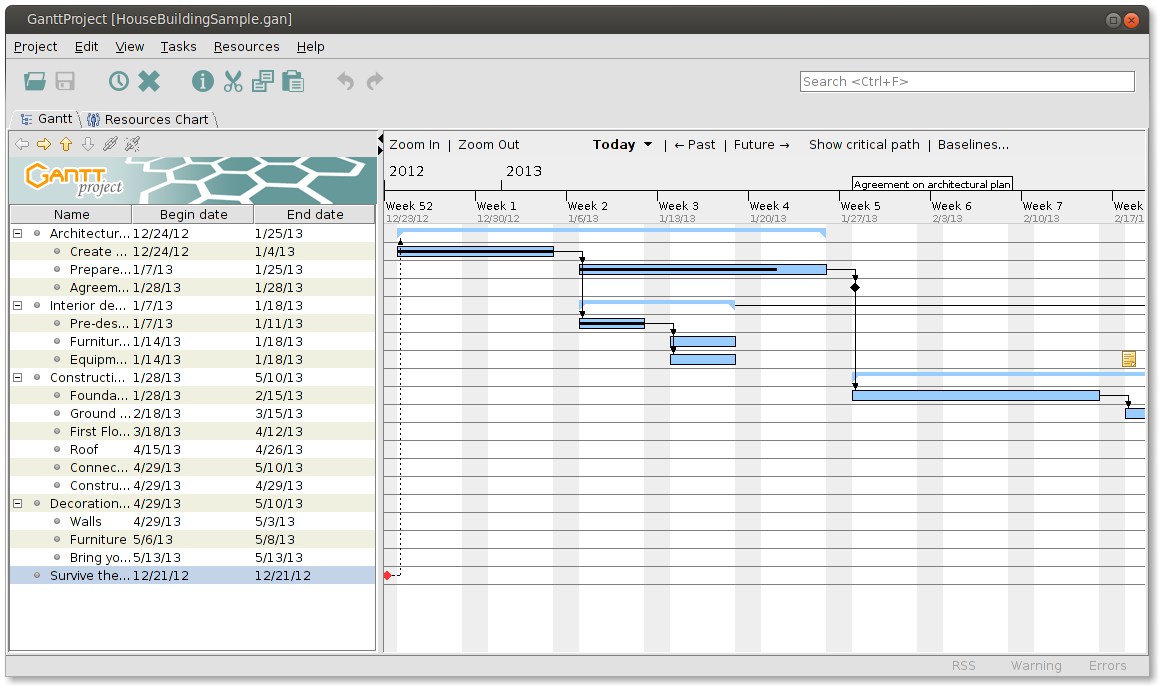
මෙය ද තවත් නොමිලේ ලබාදෙන විවෘත-ප්රභව සැලසුම්කරණ සහ කළමනාකරණ මෙවලමකි. මෙම පද්ධතියට Gantt සහ PERT වගු සෑදිය හැකි අතර, HTML හ PDF ගොනු ලෙස වාර්තා සකස් කිරීමට ද හැකිය.
GanttProject සමගින් ඔබට විවිධාකාර කාර්යයන් සිදුකරගත හැක. මෙමගින් පරිශීලකයින්ට ඉතා පහසුවෙන් ව්යුහගත කාලසටහන් නිර්මාණය කළහැකි අතර විවිධ කාර්යයන් බෙදාදීමට හා වැදගත් සිද්ධි සටහන් කිරීමටද අවස්ථාව ඇත.
2. Producteev
Producteev විසින් ඔබට ඕනෑතරම් පරිශීලකයින් සහ ව්යාපෘති හැසිරවීමේ හැකියාව ලබා දෙයි. ඔබට Outlook සමග සම්බන්ධවීමේ හෝ, පුද්ගලික සහය හෝ අතුරුමුහුණත රිසිකරණය කිරීමේ වුවමනාවක් නොමැති නම් වෘත්තිමය උත්ශේණියකට යෑමේ කිසිදු අවශ්යතාවක් නොමැත.
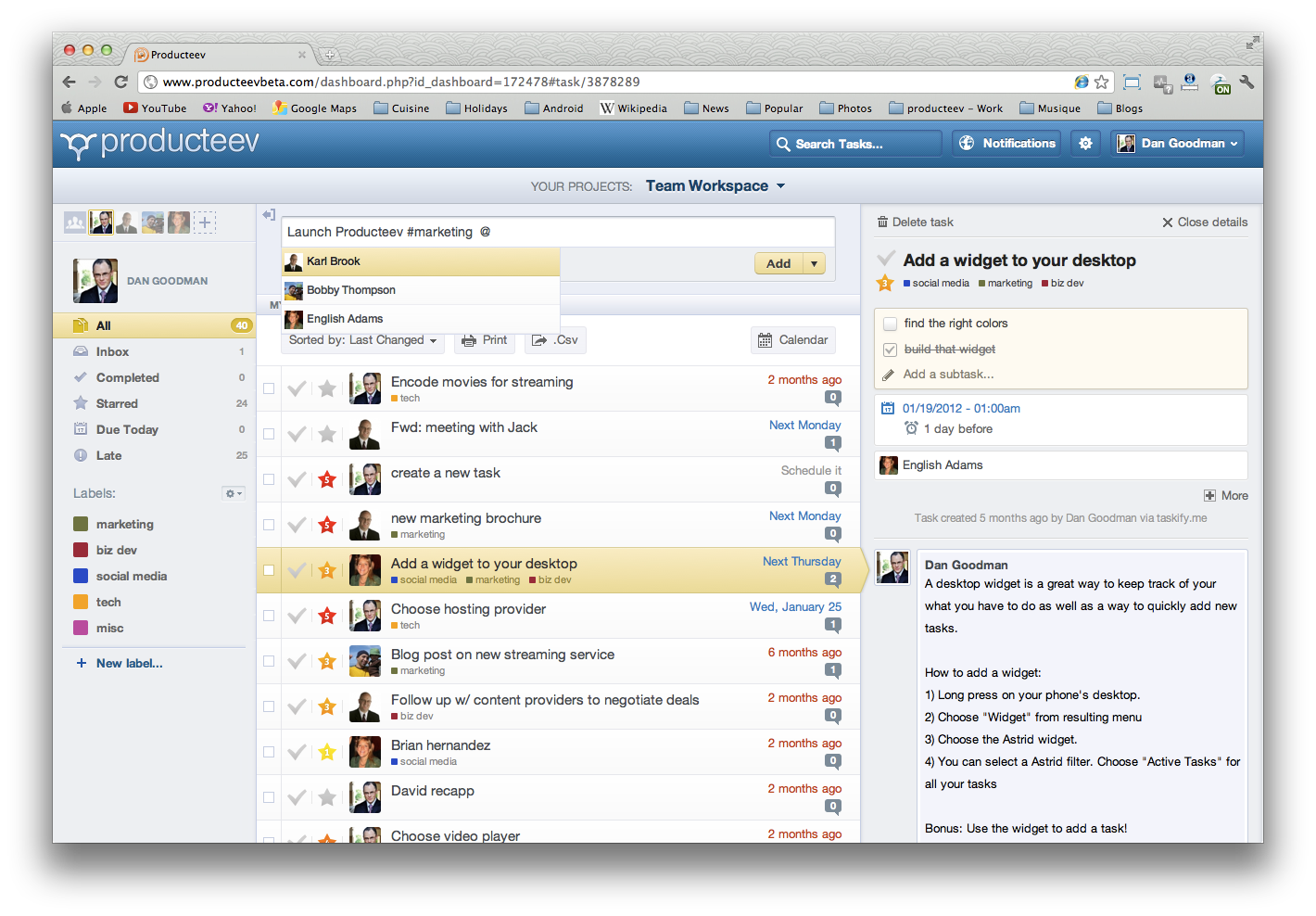
මෙමගින් ලබාදෙන බොහෝ පහසුකම් අතර, කාර්ය ලැයිස්තු කීපයකට අයත් වන කාර්යයන් සෑදීම, පරිශීලකයින් අතර සජීවී සන්නිවේදන හැකියාව, ප්රතිඵල සහ ප්රගතිය මැනීමේ උපක්රම ආදිය ප්රධාන ය.
1. Freedcamp
සීමාරහිත පරිශීලක සහ ව්යාපෘති ප්රමාණයන්, සිත් ඇදගන්නාසුළු නිමාව, ගිණිය නොහැකි තරම් විශේෂාංග, පහසු සන්නිවේදනය, 200MB දක්වා (අවශ්ය නම් රු. 360 වැනි මාසික ගාස්තුවකින් 1GB දක්වා) ගබඩා පහසුකම්, යන සියල්ල නිසා Freedcamp පහසුවෙන්ම මෙම ලැයිස්තුවේ ප්රථම ස්ථනය ලබාගත්තේය.
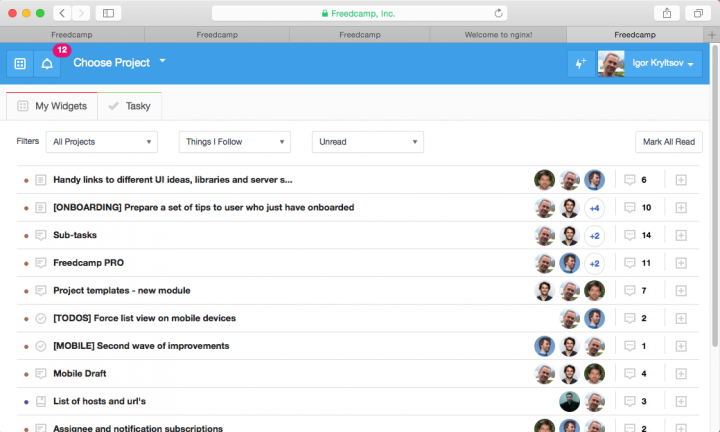
පරිපාලකයින් හට පරිශීලකයින්ගේ භූමිකා පාරිභෝගික තත්ත්වය දක්වා ම සීමා කළ හැක. Freedcamp විසින් කාල කළමනාකරණ, ආකෘති සහ ඉන්වොයිස් කිරීමේ පහසුකම් ද ලබා දේ.
මෙහි සමූහ විශේෂාංග ඉතාමත් සිත් ඇදගන්නාසුළු ය. ෆේස්බුක්හිදී මෙන් මෙහිදී ද යම් යාවත්කාලීන වීමක් සිදුවුවහොත් ඒ ගැන දැනුම්දීමක් පරිශීලකයාට ලැබේ. මෙහි ජංගම අයදුමක් නැති වුවද ඔවුන්ගේ වෙබ්අඩවිය ජංගම උපාංග වෙත සහය දක්වයි.
Zoho Projects, BamBam!, Bitrix24, Trello, 2-Plan යනු තවත් මෙවැනි මෘදුකාංග කීපයකි. එම වෙබ්අඩවි වලට පිවිසීමෙන් ඔබට අදාළ සේවාවන් ගැන අවබෝධයක් ලබාගත හැක.
මේවාට අමතරව ඔබ භාවිත කර ඇති වෙනත් ව්යාපෘති කළමනාකරණ මෙවලම් ඇත්නම්, ඒ පිළිබඳව සටහන් තැබීමට ප්රතිචාර පුවරුව විවෘතයි.
මෙය කියවන ඔබ සියල්ලන්ම පාහේ Star Wars චිත්රපටි මාලාවෙන් එක් චිත්රපටයක් හෝ නරඹා ඇති බවට සැක නැත (නරඹා නැත්තම් ඒ බව අන් අයට නොකිව මනාය). නමුත්, මෑතකදී තිරගත වූ එහි නවතම චිත්රපටය ‘Star Wars: The Force Awakens’ සමග චිත්රපට මාලාව කලින් නරඹා ඇති/ නැති සියල්ලන්ම නැවතත් මුල සිට Star Wars චිත්රපට සියල්ල නැරඹීමට පෙළඹී ඇත; මන්ද චිත්රපට මාලාවේ අවසන් චිත්රපටය නිකුත්වූයේ ද දැනට දශකයකට පෙර බැවිණි! මෑතකදී කොළඹදීද එවන් ‘මැරතන්’ දර්ශනයක් පැවැත්වුණි.
සත්ය කතාව නම්, සම්පූර්ණ චිත්රපටයක්ම command prompt වින්ඩෝවක් හරහා ප්රචාරය කිරීම ප්රායෝගික නැත. ඔව්, මේ සම්පූර්ණ චිත්රපටයම නොවේ. එහෙත් ඒ නිසාම Star Wars: Episode IV මුල්ම චිත්රපටයේ කොටසක් ඔබේ පරිගණකයෙන් දැකගැනීමට ඇති අවස්ථාව මගඅරින්නෙ ඇයි!
Telnet යනු ඉතාමත් ප්රාථමික මට්ටමේ ජාලකරණ ප්රොටොකෝලයකි (a networking protocol). නමුත් ඒ ගැන කම්මැලි විස්තර කිරීම් වලට නොයා අපි කෙලින්ම වැඩේට බහිමු.
Telnet සබඳතාවක් හරහා command prompt තුළින් Star Wars නරඹන අයුරු:
Windows සඳහා:
නවතම Windows මෙහෙයුම් පද්ධති සතුව ඍජු Telnet පහසුකමක් නොමැති වුවද, ඔබට එය එක් විධානයකින්ම නැවත ලබාගත හැකියි.
- ඔබේ පරිගණකයේ command prompt වැඩසටහන විවෘත කර පහත විධානය එහි ඇතුළත් කර, Enter ↵ යතුර ඔබන්න.
pkgmgr /iu:"TelnetClient"
පරිගණකය ඔබෙන් පරිපාලක අවසරයක් ඉල්ලුවහොත් මුරපදය ලබාදෙන්න. - Command prompt වසා දමා නැවත විවෘත කර පහත විධානය ඇතුළත් කර, Enter ↵ යතුර ඔබන්න.
Telnet Towel.blinkenlights.nl
Linux හෝ OS X සඳහා:
Star Wars චිත්රපටය ASCII යතුරු හරහා නැරඹීමට සරලවම ඔබේ Terminal අයදුමේ පහත විධානය ඇතුළත් කර, Enter ↵ යතුර ඔබන්න.
telnet towel.blinkenlights.nl
චිත්රපටයෙන් ලබාගත් සේයාරූ කිහිපයක්:
මේ සලරුව, command prompt නොමැති ජංගම දුරකථන පරිශීලකයින් වෙනුවෙනි:
දිගු නිහැඬියාවකින් පසු මේ උත්සාහය අපගේ සුපුරුදු ප්රාදේශීයරණ ලිපි පෙළින් මඳක් බැහැර වී, වෙනස් නමුත් කාලීන මාතෘකාවක් වෙත අවධානය යොමු කිරීමටයි. අද අපගේ බලාපොරොත්තුව අන්තර්ජාලය පරිහරණය කරන ඔබ අප සැවොම නිසැකයෙන්ම දැක ඇති ‘හෑෂ්ටැග’ සහ ‘සඳහන් (mention) කිරීම්’ ගැන කෙටි නමුත් පැහැදිලි විස්තර කිරීමක් ඉදිරිපත් කිරීමටයි. මෙම පහසුකම් දෙකම හඳුන්වාදුන් ප්රථම සමාජ මාධ්ය වෙබ් අඩවිය වන්නේ twitter අවකාශයයි. ඉතාමත් සරල මාතෘකාවක් ලෙස බැලු බැල්මට පෙණුනද, තවමත් මෙම විශේෂාංග දෙකෙහි නිවැරදි භාවිතය නොදන්නා ශ්රී ලාංකික පරිශීලකයින් අප්රමාණව අප දැක ඇත. මේ ලිපිය ඔවුන් වෙනුවෙනි. Read More
මෙම ලිපියෙන් මාගේ බලාපොරොත්තුව ප්රාදේශීයකරණය හෙවත් සිංහලට පරිවර්තනය සඳහා අවශ්ය වන තාක්ෂණික පසුබිම ගැන මූලික සටහනක් තැබීමටයි.
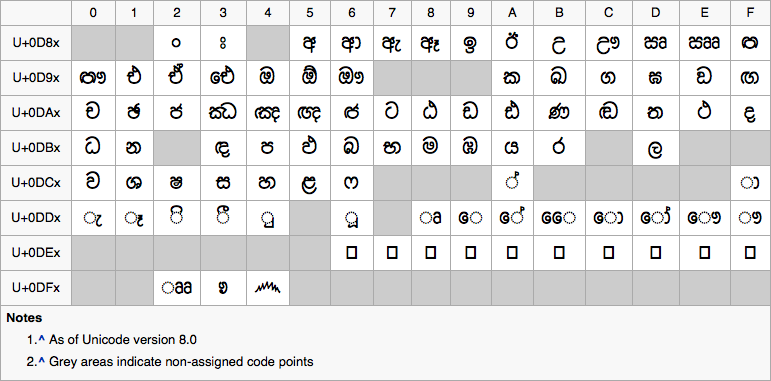
නිළ යුනිකෝඩ් කේත වගුව – සිංහල කොටස (මූලාශ්රය: විකිපීඩියා)
අන්තර්ජාලය තුළ සිංහල අකුරු සුලබව භාවිතාවනු දක්නට ලැබුණේ ‘යුනිකෝඩ්’ නම් කේතන ක්රමයේ ආගමනයෙන් පසුවයි. යුනිකෝඩ් ක්රමය යටතේ සෑම අක්ෂරයකටම, සෑම ඉලක්කමකටම සහ සෑම සංකේතයකටම අදාළ වන සම්මත ආවේණික ඉලක්කමක් ඇත. ක්රියාත්මක මෙහෙයුම් පද්ධතිය මත හෝ, ක්රියාත්මක පරිගණක වැඩසටහන මත හෝ පවතින භාෂාව මත හෝ මෙම ඉලක්කම රඳා නොපවතී. ඔබ මෙම ලිපිය විවිධ මෙහෙයුම් පද්ධති හරහා කියවුවහොත් විවිධ අකුරු හැඩ යටතේ දර්ශනය වුවද, අක්ෂරයන් වෙනස් නොවේ. යුනිකෝඩ් ක්රමයේ විස්මය එයයි. ඒ පිළිබඳ වැඩිදුර තොරතුරු යුනිකෝඩ් වෙබ්අඩවියෙන් දැනගත හැක. Read More
Forgot your Windows 8 password? Can’t access to your account?? Need to recover your personal and valuable data??? And you don’t have any hopes left????
Not any more unless you got some brains and willing to get it all back. Let’s get in to the business shall we? 😀
Step 1. Get a Linux Live Cd or bootable USB*
*If you don’t have one, we’ll create one. 😉 Download the software from this link: http://www.linuxliveusb.com/ and download the Ubuntu OS from this link: http://www.ubuntu.com/download/desktop then create a Linux CD or USB. And of course you have to use another PC or a laptop for that since you cannot access to your one.
Step 2. Boot from the Linux CD or USB**
**Click: Try Ubuntu or Try Linux
Step 3. Go to C:\Windows\System32***
***Click: Left corner, a folder like icon. Then to where your OS has been installed. Not the recovery drive. Not the OEM drive. Simply where the system files are.
Step 4. Rename “Utilman.exe” file to “Utilman1.exe”
Step 5. Now rename “cmd.exe” file to “Utilman.exe”
Step 6. Restart your PC and remove the CD or USB
Step 7. Now you will see a screen like a normal windows 8 login
Step 8. Now click on “Ease of access”(Left bottom corner of the screen) and cmd.exe will pop up****
****No, it’s not magic. That’s why we changed that “Utilman.exe” to “cmd.exe” 😉
Step 9. Type “net user”, without quotes in command prompt and hit enter. It will show all users list.
Step 10. Now you have to add a new user so type;
“net user /add david 1234”
Here your new username is “david” and its password is “1234”
Step 11. Now you have to make this user as an administrator, so type;
“net localgroup administrators david /add”
Then type; “net share concfg*C:\/grant:david,full” Type exactly how it shows!
This command will give the user, david, full access on the system. Which means, he has the administrative rights and can access to any user folders. And that’s our purpose. 😀
Step 12. Restart your pc, and login with your new user here its “david”, give the password “1234”
Step 13. Now you are done! You may create a new user and transfer your personal files or you can delete the account.
Step 14. Now you might need to change the modification you have done to the system file, so restart the PC and boot with the Linux CD or USB. Then go to C:\Windows\System32 folder, rename “Utilman.exe” to “cmd.exe” and now rename “Utilman1.exe” to “Utilman.exe”.
Step 15. Restart and remove the Linux CD or USB.
All done! Enjoy your recovered data. J
PS: If you have by any chance a Microsoft account that synced, you don’t have to be this much troubled. Please visit Microsoft website and reset your Microsoft account password and try log in with internet access. If that doesn’t help, oh yes this will help you. 😀
References:
http://born2hackk.blogspot.com/2013/03/how-to-hack-windows-8-admin-password.html
With the connected nature of today’s lifestyle it is very common that you need to work with your laptop in at least two different networks(LANs) for a day. Upon changing the networks if it requires IP, DNS and Proxy changes, it is a great hassle. Most of the people find it annoying to do this task, this change is specially needed if you are changing form a static IP environment to dynamic IP environment and vise-versa.
For example you may have a WIFI network in your office where you have to configure a static network and DNS IPs and relevant Proxy IPs and port settings. Whereas at home you may have a WIFI network with dynamic network IPs (DHCP), automatic DNS settings and No proxy requirement. Thus in office you need to configure all relevant settings to use the laptop in office network, and when you come home and want to connect to the home WIFI network, you need to change settings again to DHCP.
Wanna know a simple way to switch between networks easily without installing any software?
This is by saving relevant network settings in a batch file (.bat) and running it in the relevant network to change the settings as needed.
In the following example, I will show how to switch between different WLANs
Download folder from below link and extract it into your C Drive (C:\IP Settings)
You will have following files
.bat files – staticip.bat and dhcp.bat
.reg files – ProxyEnable.reg and ProxyDisable.reg
You just have to run the .bat files according to the requirement
If you want to change your IP settings to a static environment with DNS and Proxy settings, you have to run the staticip.bat file.
Or if you want to change your IP settings to a DHCP environment with no DNS and no Proxy settings, you have to run the dhcp.bat file.
But before doing so, you need to change the parameters inside the files to your own settings
Thus to edit the files right click the relevant file and click edit, the file will open in notepad
staticip.bat
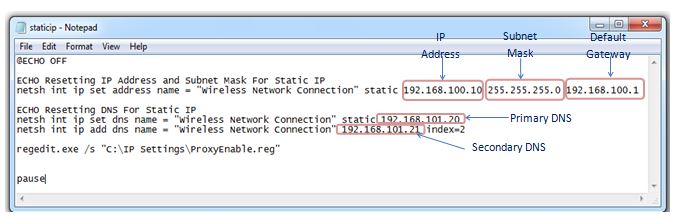
Static.bat file has static IP settings for the WIFI network, network IP, subnet mask, default gateway, primary and secondary DNS. Further this enables the Proxy settings as well. This static.bat file call the ProxyEnable.reg file for this task
ProxyEnable.reg
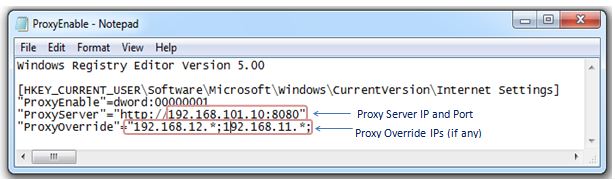
You need to edit these static .bat file and ProxyEnable.reg file with your relevant IP settings
dhcp.bat
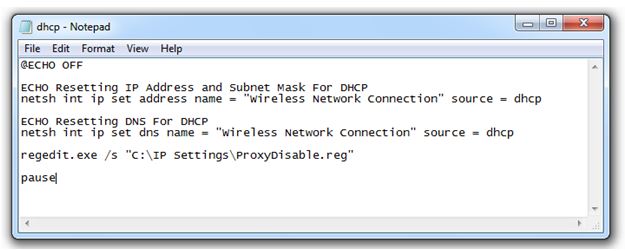
dhcp.bat file changes WIFI connection settings to DHCP for both network IPs DNS. Further this disables Proxy settings as well. This dhcp.bat file call the ProxyDisable.reg file for this task
ProxyDisable.reg
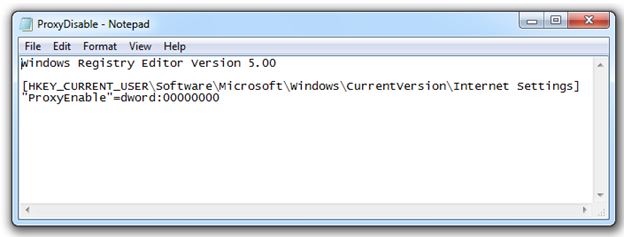
Download the files here. [wpdm_file id=1]