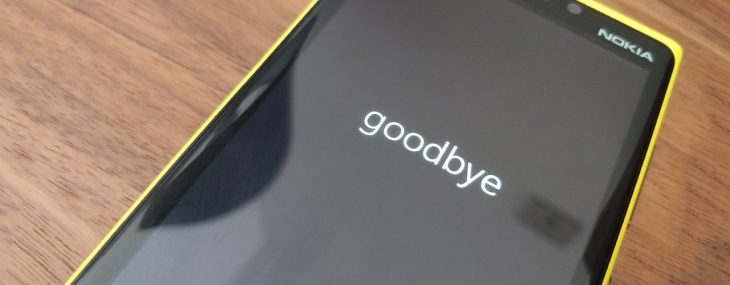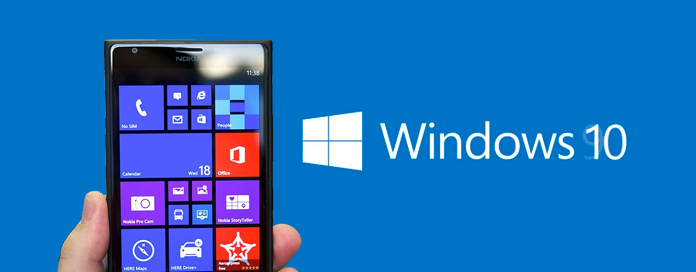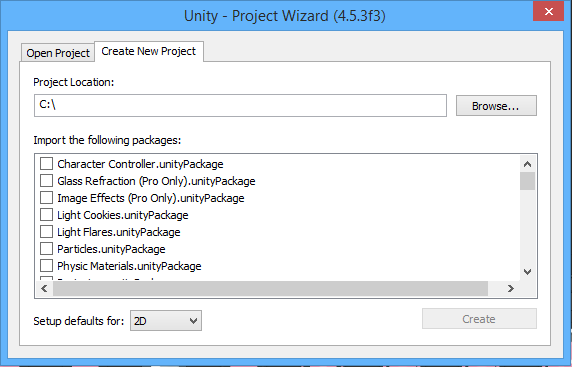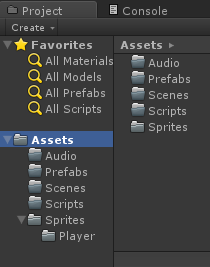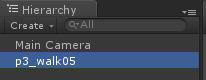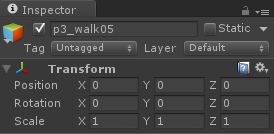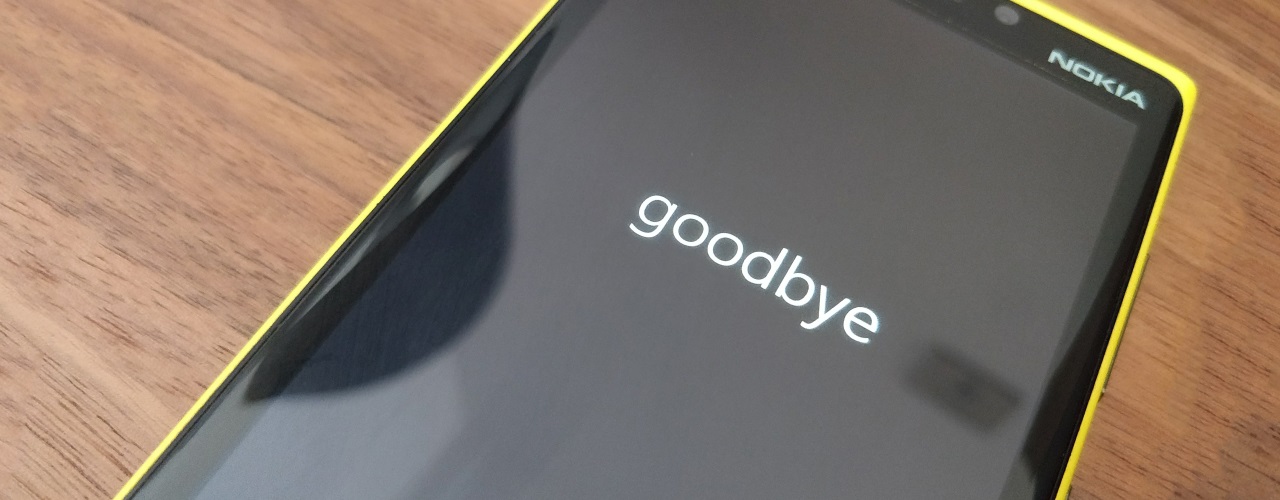
Windows ජංගම දුරකතන පරිශීලකයන්ට කණගාටුදායක පුවතක් පසුගියදා Microsoft සමාගමේ Joe Belfiore විසින් අනාවරණය කරල තියෙනවා.
තම twitter ගිණුමේ සටහනක් තබමින් Belfiore කියා තිබෙන්නේ Windows 10 ජංගම දුරකතන සඳහා නව තාක්ෂණික විශේෂාංගයන් හෝ දෘඩාංග නිපදවීමට තවදුරටත් Microsoft සමාගම බලාපොරොත්තු වෙන්නේ නෑ කියලා.
Windows ජංගම දුරකතන සඳහා නව විශේෂාංග සමඟ යාවත්කාලීන (update) කිරීම් අපේක්ෂාවෙන් සිටි සියලු දෙනාට දැනට පවතින මෙහෙයුම් පද්ධතිය සහ සේවාවන්ගෙන් සැහීමකට පත් වෙන්නට සිදුවෙන බවයි මෙයින් පෙනෙන්නේ.
Belfiore ගේ සටහනට අනුව, ඔවුන් දැනට සිටින පරිශීලකයින් සඳහා දෝෂ නිවැරදි කිරීම් (bug fixes) සහ ආරක්ෂක යාවත්කාලීන කිරීම් (security updates) සහිතව මෙහෙයුම් පද්ධතිය supporting mode එකක් තුළ පවත්වාගෙන යාමට සැලසුම් කර තිබෙනවා.
“සැබැවින්ම අපි platform එක පවත්වාගෙන යාමට නිරන්තරයෙන් සහාය වෙනවා දෝෂ නිවැරදි කිරීම, ආරක්ෂක යාවත්කාලීනයන් ඉදිරියේත් තියේවි”,
“නමුත් නව විශේෂාංග / hardware නිර්මාණය සඳහා අපගේ අවධානය යොමු කරන්නේ නෑ .” යනුවෙන් Belfiore තම Twitter ගිණුමේ සටහන් කර තිබුණා.
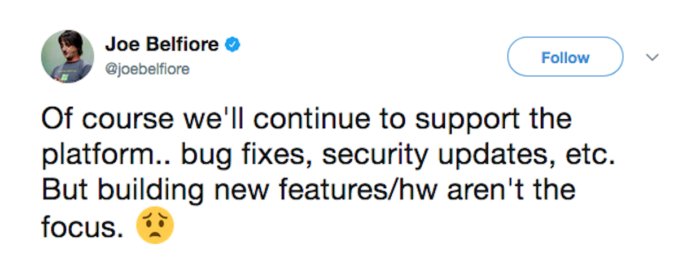
කෙසේ වුවත් ඔයා Microsoft හෝ Windows පුවත් ගැන විමසිල්ලෙන් සිටියානම් Windows 10 Fall Creators Update development හිදී Windows ජංගම දුරකථන ගැන සඳහන් කිරීමක් සිදු නොවු බව දන්නවා ඇති. ඒ වෙනුවට Microsoft සමාගම “feature2” තාක්ෂණය පිලිබඳ උනන්දු වී ඇති බවයි සඳහන් වුණේ.
ඊට හේතුව?
ඇත්තටම, Windows දුරකථන ව්යාපාරය වසරකට වැඩි කාලයක් තිස්සේ අකර්මන්ය වී තිබුණා. නමුත් සමාගම මීට පෙර නිළ වශයෙන් ඒ පිලිබඳ ප්රකාශයක් සිදු කරේ නෑ. පසුගිය වසරේදී Microsoft සමාගම සිය දුරකථන ව්යාපාරය අතුගා දැමුවේ දහස් ගණනක් රැකියා කප්පාදු කරමින්.
මෑතකදී පවත්වන ලද සම්මන්ත්රණ වලදී ප්රධාන විධායක නිලධාරී (CEO) Satya Nadella, සමාගමේ මුලික සංකල්පයක් වුනු “mobile-first, cloud-first” සංකල්පය අතහැර Intelligent Cloud සහ Intelligent Edge ලෙස ඔහු හඳුන්වන සංකල්පයන් ගැන ප්රකාශ කර තිබෙනවා. එහි විශේෂත්වය වෙන්නේ ඒ තුළින් multi-device සහ cloud-powered තාක්ෂණයන් සඳහා Windows අනිවාර්ය කර නොතිබිමයි.
Windows Phone හි අනාගතය?
Belfiore තවදුරටත් කියා සිටියේ ඔහු මෙන්ම Bill Gates ද Android වෙත මාරු වී ඇති බවයි, එමෙන්ම තමන්ගේ දුරකථන මත Android සහ iOS භාවිතා කිරීමට කැමති Windows 10 ගනුදෙනුකරුවන්ට Microsoft සහාය දෙන බවත් ඔහු කියා තියෙනවා. සමාගම Windows දුරකථන අත්හැර දැමීමට ප්රධානම හේතුවක් හැටියට ඔහු සඳහන් කරේ, මෘදුකාංග නිර්මාණකරුවන් කිසි විටෙකත් platform එක නිසිලෙස පවත්වාගෙන යාමට උනන්දු නොවීමයි.
ඔයාලා දන්නවා ඇති, Microsoft Windows දුරකථන ඇප්ස් ගබඩාව සමඟ බොහෝ ගැටළු තියෙනවා කියල .මේ ඇප්ලිකේෂන් සංවර්ධනය කිරීමෙන් පසුව ඒවා රඳවා ගැනීමට අපහසු වීමත් මීට හේතු වී තියෙනවා.
Android සඳහා වූ නවතම Microsoft Launcher හි දියුණු customize කිරීම සහ PC sharing වගේ විශේෂාංග නිසා Android සඳහා නව අත්දැකීමක් ලබාදීමට ඔවුන්ට හැකිවී තිබෙනවා. අනාගතයේදී Windows වලින් පමණක් බලගැන්වූ දුරකථන දැකීමට නොහැකි වුවත් මේ වගේ iOS සහ Android සමඟ මුසුවූ දෘඩාංග අපිට අපේක්ෂා කරන්න පුළුවන්. Microsoft සමාගමේ iOS සහ Android හි ආයෝජනයන් තුලින් Windows 10 පාරිභෝගිකයින්ට ප්රතිලාභ ලැබේවි. ඒ වගේම, වසර ගණනාවක් තිස්සේ සමාගමෙ අසමසම දුරකථන නිෂ්පාදනයේ වෑයම්වලට දායක වීමට එමගින් හැකි වේවි.
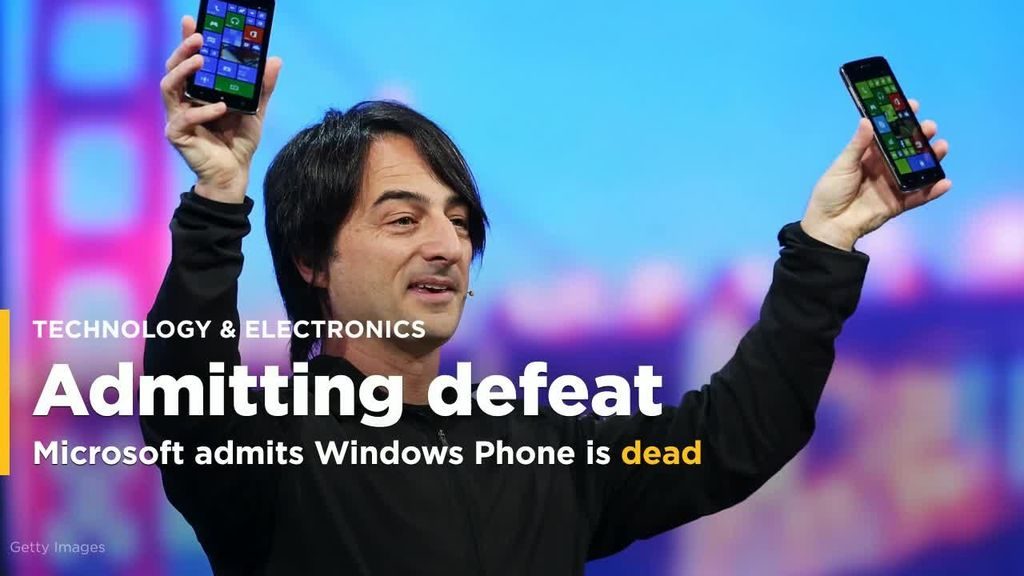
Source : https://www.theverge.com/2017/10/9/16446280/microsoft-finally-admits-windows-phone-is-dead