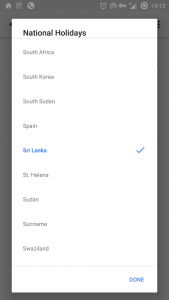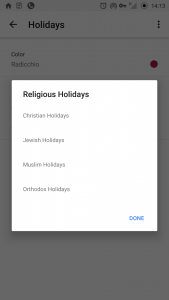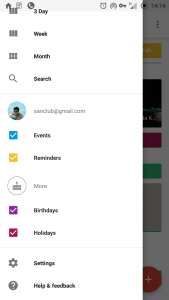Forgot your Windows 8 password? Can’t access to your account?? Need to recover your personal and valuable data??? And you don’t have any hopes left????
Not any more unless you got some brains and willing to get it all back. Let’s get in to the business shall we? 😀
Step 1. Get a Linux Live Cd or bootable USB*
*If you don’t have one, we’ll create one. 😉 Download the software from this link: http://www.linuxliveusb.com/ and download the Ubuntu OS from this link: http://www.ubuntu.com/download/desktop then create a Linux CD or USB. And of course you have to use another PC or a laptop for that since you cannot access to your one.
Step 2. Boot from the Linux CD or USB**
**Click: Try Ubuntu or Try Linux
Step 3. Go to C:\Windows\System32***
***Click: Left corner, a folder like icon. Then to where your OS has been installed. Not the recovery drive. Not the OEM drive. Simply where the system files are.
Step 4. Rename “Utilman.exe” file to “Utilman1.exe”
Step 5. Now rename “cmd.exe” file to “Utilman.exe”
Step 6. Restart your PC and remove the CD or USB
Step 7. Now you will see a screen like a normal windows 8 login
Step 8. Now click on “Ease of access”(Left bottom corner of the screen) and cmd.exe will pop up****
****No, it’s not magic. That’s why we changed that “Utilman.exe” to “cmd.exe” 😉
Step 9. Type “net user”, without quotes in command prompt and hit enter. It will show all users list.
Step 10. Now you have to add a new user so type;
“net user /add david 1234”
Here your new username is “david” and its password is “1234”
Step 11. Now you have to make this user as an administrator, so type;
“net localgroup administrators david /add”
Then type; “net share concfg*C:\/grant:david,full” Type exactly how it shows!
This command will give the user, david, full access on the system. Which means, he has the administrative rights and can access to any user folders. And that’s our purpose. 😀
Step 12. Restart your pc, and login with your new user here its “david”, give the password “1234”
Step 13. Now you are done! You may create a new user and transfer your personal files or you can delete the account.
Step 14. Now you might need to change the modification you have done to the system file, so restart the PC and boot with the Linux CD or USB. Then go to C:\Windows\System32 folder, rename “Utilman.exe” to “cmd.exe” and now rename “Utilman1.exe” to “Utilman.exe”.
Step 15. Restart and remove the Linux CD or USB.
All done! Enjoy your recovered data. J
PS: If you have by any chance a Microsoft account that synced, you don’t have to be this much troubled. Please visit Microsoft website and reset your Microsoft account password and try log in with internet access. If that doesn’t help, oh yes this will help you. 😀
References:
http://born2hackk.blogspot.com/2013/03/how-to-hack-windows-8-admin-password.html
http://vishnuvalentino.com/tips-and-trick/how-to-add-user-with-administrator-rights-using-command-prompt/





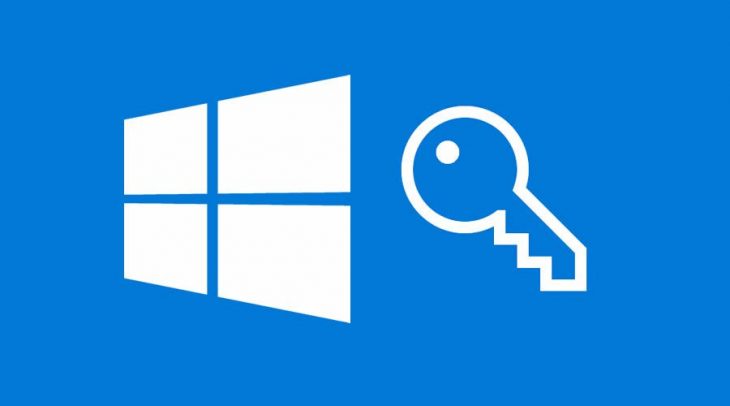
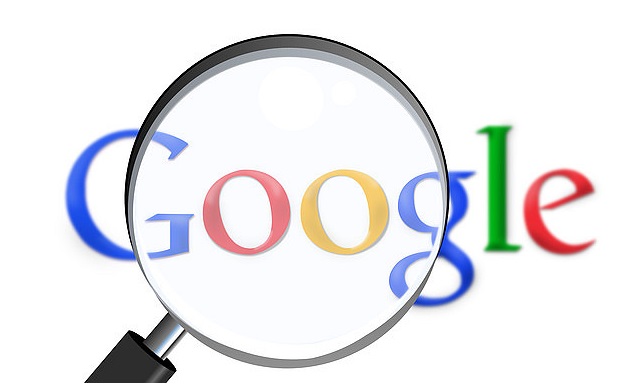
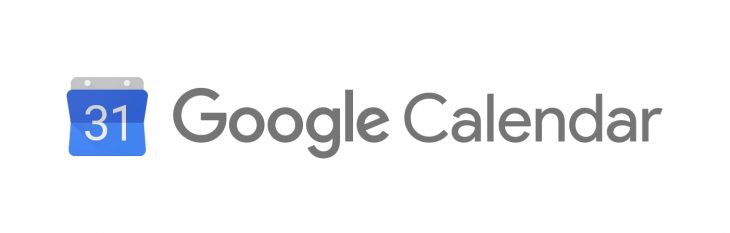
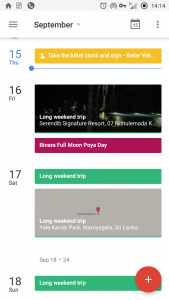 This might sound too novice. Of course you can add events using your Google Calendar App. But there is more to that. You can add the location of your event and add people to the same event. Plus you can invite the same people if you wish to. Also you can control notification alerts according to your requirement. Additionally you can add related attachments from Google Drive too. This is helpful if you have a booking confirmation from a hotel or such like.
This might sound too novice. Of course you can add events using your Google Calendar App. But there is more to that. You can add the location of your event and add people to the same event. Plus you can invite the same people if you wish to. Also you can control notification alerts according to your requirement. Additionally you can add related attachments from Google Drive too. This is helpful if you have a booking confirmation from a hotel or such like.